| Social View |
By following the instructions below, you can set default view of home page at ProductPal.com.
1. Sign up as an individual user and you will be taken to your home page.
2. By default, you will be taken to a Social view of your home page.
3. You can choose to have a standard view of your home page.
4. Standard view has no social component.
5. This is basically for users who dont like to socialize.
6. To toggle between these two options, click Home and select the desired option.
|
|
| User profile |
On the top-left of the display, you can see your name and the last login details.
To update your profile, click the Update profile icon next to your name.
Make the edits and click Update, once done.
|
|
| Search Products |
You can quickly search products by filling in the form from the top-left panel.
Else, click Search on top of the display to either search or browse products.
|
| Quick search- By keyword or category,Views |
|
Use the search text-box to search by keyword or category.
1. Keyword search
Enter a keyword in the text-box.
Click list, view or detail to view results.
2. Category search
Choose main category: Industrial, Household or both.
Enter keyword, if any.
Select category and sub-category from the options available.
You can also match keywords from the options available.
Click list, view or detail to view results.
Click Search, once done
Else, you can also opt for an advanced search.
Fill in the form and hit Submit, once done.
|
| Add to my saved products |
From the search results, select the products which you want to add to your saved products list and click Add to my saved products on the top.
|
| Share |
To share the products listed in your search results, select the products and click Share on top of the search results display.
Enter email addresses separated by commas.
You can also choose to enter contacts from your address book.
|
| Filter |
You can filter your search results by product name, category or keyword.
|
| Refine search |
To narrow down your search results, click Refine search on top of the search products display.
You can choose the various options under product category, place or manufacture or brand name.
Else, you can also enter a keyword to refine your earlier search.
|
| Modify search |
Click modify search on top of the search products display to modify your previous search criteria.
|
|
| My ProductPals |
|
On the bottom-left of the display, you can have a quick view of all your product pals organized in groups.
You can also see which of your contacts are online.
The green icon next to the pal names indicates that the corresponding pal is online.
Hover your mouse over the 1T icon next to the green icon.
You see a pop-up carrying the pals email address and location.
To view your pals products or their profiles, click either View Products or View Profiles on the bottom of the pop-up box.
|
| View all |
|
Click View all on the bottom of the left panel to view all your Productpals information.
List view is the default view wherein only the very basic details are visible.
Next to Views, click List, Brief, or Detail to toggle between the views.
Click Print on top of the display to print this list view of your contacts.
You can also browse your contacts alphabetically.
|
| Brief view |
|
You can view your pal details arranged in a grid.
Click View Products corresponding to each pal, to view your pals products.
Click View more to view your pals profile in detail.
|
| Detail view |
|
This view lets you to view your pals profile in detail.
Click Add to my products to add into your repository the products shared by your pals.
Click Share products to share your pals products.
|
| Create groups |
|
You can create groups, to manage your contacts efficiently.
Inside My ProductPals, click the icon Create Group on the top.
In the new pop-up window, enter your group name, category and description.
Enter email addresses separated by commas else click on the icon next to the text-box to refer your existing contacts.
Click Submit, once done.
|
| Filter |
|
You can also Filter My ProductPals alphabetically.
Inside My ProductPals, click Filter on the top-left to filter your pals alphabetically.
|
| Share product info |
|
You think the product that you own is interesting?
Inside My ProductPals, click Share on the top-right to share it with your product pals.
In the new pop-up window, select the products you wish to share and click Submit.
Enter email addresses separated by comma.
You can also prefer to choose contacts from your address book.
Click the icon in green next to the text box to do the same.
Key in some message, if any.
Click Send, once done.
|
|
| My New Contacts |
|
Using My New Contacts on top-right of the display, you can view Pal Requests, Suggested Pals and also Find Pals.
|
| Pal request |
|
Pal requests can be from retailers, manufacturers or other ProductPals users.
Click on the green tick mark next to the names to accept pal requests or click on the red cross mark to decline the pal request.
By default, you can view only 5 New Contacts.
To view all of them, click View All.
|
| Suggested pals |
|
Suggestedtab looks out for ProductPals users, manufacturers or retailers with similar interests and other attributes which match up with yours.
Click on the icon next to the names which appear, to Send Pal requests.
By default, you can view only 5 New Contacts.
To view all of them, click View All.
|
| Find pals: Within ProductPals |
|
Find tab lets you find pals within or out of ProductPals.
Fill in the form and click Search to find pals within ProductPals network.
A query would be generated with the values you submit and you can see your search results.
Click Send Pal Request if it was a valid search; else click Modify Search, New Search on top-right of the display to either modify your previous search or begin a new search.
Click Back to home updates on top-right of the display, to return back to the user home page.
.
|
| Find pals: Out of ProductPals |
|
To find pals out of ProductPals network, to invite your friends to join ProductPals, click the link at the bottom of My new contacts.
Enter email addresses separated by commas.
Key in some message, if any, which would be included as part of the pal request.
Click Send, once done.
|
|
| My Products |
|
On the right panel, towards the bottom, under the section header My Products, you can have a quick look across your products.
By default, only 5 of them are listed.
You can choose to view your saved products, received or uploaded products.
Click View all and select the appropriate option.
|
|
| My pal updates |
|
You can see the latest updates on the center of the user home page.
Click on the individual tabs to view updates from your product pals, updates related to your products or your favorite celebrities.
You can choose to have user updates, else only system updates.
Click the system update icon next to Filter, to specify your choice.
Detail view is the default view.
Click List view next to Views to have a list view of the updates.
Click Nice, Great or Not nice if you feel nice/ not nice or really great about the message which you see in your updates.
You can also view who else feels nice or great about the corresponding message.
Click Send pal request to such pals, if you feel so.
Click Save, to have the updates saved.
Before saving, you can add comments corresponding to the update you wish to save and also mark the update as important.
Click Comments, to view the comments associated with this message.
Click Post comments, to post your comment for this message,
|
| Delete updates |
|
Select the updates you wish to delete and click Delete icon on top of the display.
Also, you can hover over the updates and see a X mark on the top-right end.
Click on it to delete the corresponding update.
|
| Update views |
|
There are 2 views for MyPal updates.
Detail view is the default view.
You can opt for the list view, which shows a tabular display of the latest updates.
Click on the desired icon on the top-right next to Views inside the Latest Updates display.
|
| Filter |
|
You can filter updates by persons, date or the products that you have saved.
Inside Latest Updates display, click the appropriate icon next to Filter.
|
|
| Registration |
By following the instructions below, you can initiate your free membership at ProductPal.com.
1. Click "Sign Up Now" in the top-right corner of any ProductPal.com page;
2. Select your business location and type;
3. Enter your name, company name, and telephone number;
4. Enter your business email and password.
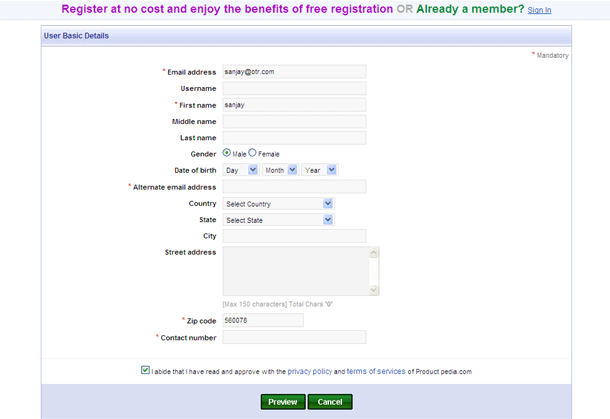
Don't share your password with others, and avoid using the same password for other online accounts.
If you encounter any problems during registration, please visit our Frequently Asked Questions to get instant solutions.
|
|
| Disposable Password |
Disposable e-mail addressing (DEA) refers to an alternative way of sharing and managing e-mail addressing. DEA aims to set up a new, unique e-mail address for every contact or entity, making a point-to-point connection between the sender and the recipient. Subsequently, if anyone compromises the address or utilises it in connection with any e-mail abuse, the address-owner can easily cancel (or "dispose" of) it without affecting any other contact. Following the cancellation or replacement of a disposable e-mail address, the (ex-)owner need notify no more than one person/contact of the change.
|
|
| Privacy and Security |
ProductPal.com uses information that we collect from our visitors and customers to personalize and improve your visit and shopping experience at the Site. We gather the following types of information:
Information You Give to Us: We Collect Personal Information that is provided by Site users. "Personal Information" includes your name, address, telephone number, Location information, e-mail address, date of birth, IP address and the last four digits of your Social Security number. Personal Information is collected when you establish an account with us, place an order on the Site, participate in a contest, sweepstakes or on-line survey, or when you communicate with any of our departments such as customer service, sales or technical services through the Site, telephone, mail or fax. In some instances, we may obtain other people’s names and email addresses that you may choose to provide as part of our "email a friend" feature.
Throughout ProductPal.com’s years of operation, we have developed relationships with our customers based on respect and integrity. We're aware of the trust and confidence you demonstrate when you visit the Site and provide us with information. This Privacy Notice is posted to demonstrate our leadership in online security and customer service practices. We treat your information with the same honesty and sensitivity that we have displayed throughout our company's history. |
|
| Security Settings |
1. Don't reveal passwords to others
- Keep your passwords hidden from friends or family members (especially children) who could pass them on to other less trustworthy individuals.
- Be careful with password recovery questions (i.e. "What was your mother's maiden name?") Don't reveal these answers to others and don't choose questions with answers that are freely available on the Web.
2. Protect any recorded passwords
- Be careful where you store the passwords that you record or write down.
- Don't store passwords on a file in your computer, because criminals will look there first.
- Don't carry passwords around in your wallet or hide them under your keyboard.
- Don't leave a record of your passwords anywhere that you would not leave information that the passwords protect.
3. Never provide your password over e-mail or in response to an e-mail request
- Any e-mail message that requests your password or requests that you to go to a Web site to verify your password is almost certainly a fraud.
- This includes requests from trusted companies or individuals. E-mail can be intercepted in transit, and e-mail messages that request information might not be from the senders they claim.
- Internet "phishing" scams use fraudulent e-mail messages to entice you to reveal your user names and passwords, steal your identity, and more. Learn more about phishing scams and how to deal with online fraud.
4. Do not type passwords on computers that you do not control
- Computers such as those in Internet cafes, computer labs, shared systems, kiosk systems, conferences, and airport lounges should be considered unsafe for any personal use other than anonymous Internet browsing.
- Do not use these computers to visit chat rooms, check online e-mail, bank balances, business mail, or any other accounts that requires a user name and password.
- Criminals can purchase keystroke logging devices for very little money and they take only a few moments to install. With these devices malicious users can gather information typed on a computer from across the Internet—your passwords and pass phrases are worth as much as the information that they protect.
5. Use more than one password
- Use different passwords for different Web sites and services.
- If any one of the computers or online systems using a particular password is compromised, all of your other information protected by that same password should be considered compromised as well.
|
|
| My Account |
You can update your account information at anytime. To do so:
- Click My account on top of the display.
- You can manage your account by clicking this link.
- You will be asked for your password details.
- Enter your password.
- For security reasons you will be asked to enter your password while accessing account information.
- You can then view/ modify account information or change your password.
- Click the appropriate link to specify your choice.
- Click Update, once done.
|
|
| Communication |
- Click Communications on top of the display.
- All the messaged that you receive are placed here.
- Messages can be from manufacturer, retailer or any user of ProductPals.
- By default, you can view all messages.
- You can also choose to view only received or sent messages.
- Click the appropriate tab on the top to specify your choice.
- To delete messages, select the messages and click Delete on the top.
|
|
| Customer Support |
- We are always there to serve you at the earliest.
- If you have any query, click Customer support on the top.
- Click Post message.
- Fill in all the required fields and click Confirm, once done.
- To view your earlier conversations with the customer support team, click View message.
|
|
| Update Account Information |
1) Sign in to ProductPals at http://www.productpedia.com/
2) In My Account Settings click Edit Account Information
3) Modify/Edit your member information
4) Submit it when complete |
|
| Search Products By Category |
If you want to find a product, or the suppliers who produce that product, you can either use our search function or browse by category.
- Search
- Browsing
Search
Step 1. Enter a product name in the Search Bar , then click Search.
- Step 2. You can filter your search results by Country/Region, Category and/or other specifications in Refine Search. Click "View more specifications" on the bottom of Refine Search to find more options for narrowing your search. Please check following picture:
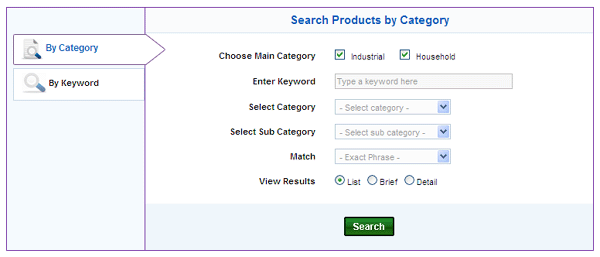
Tips:
1. When you select a filter, it will be shown at the top left of the Refine Search box.
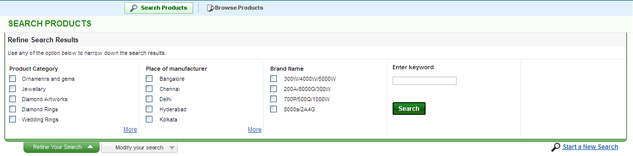
|
|
| Search Products By Keyword |
If you want to find a product, or the suppliers who produce that product, you can either use our search function or browse by category.
Step 1. Enter a product name in the Search Bar , then click Search. 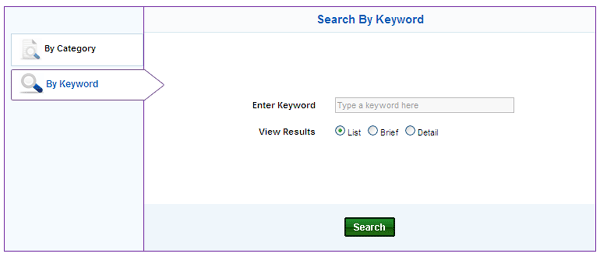
Tips:
1. When you select a filter, it will be shown at the top left of the Refine Search box.
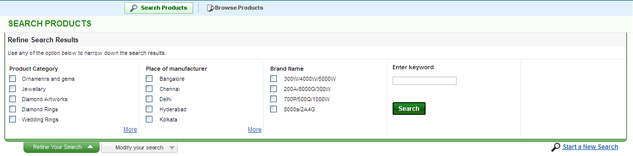 |
|
| Browse Products |
If you want to find a product, or the suppliers who produce that product, you can either use our search function or browse by category.
1. Click the "Products" or "Contacts" tab above the Search Bar on any page.
2. You can browse the extensive product categories to find whatever you want.
3. Use the Refine Search feature above the product results listing to narrow your search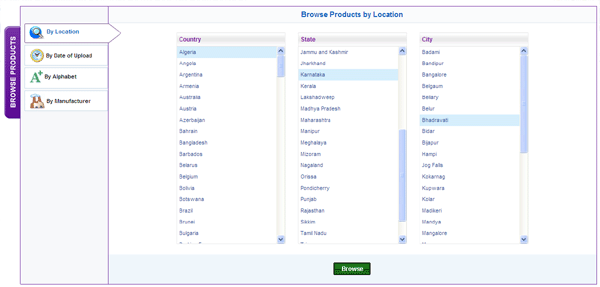
Tips:
1. When you select a filter, it will be shown at the top left of the Refine Search box.
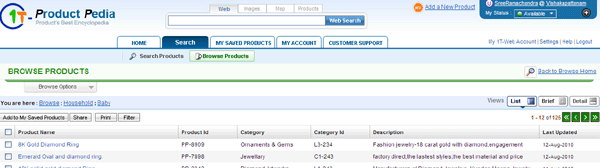 |
|
| Quick Browse Products |
If you want to find a product, or the suppliers who produce that product, you can either use our search function or browse by category.
1. Click the "Products" or "Contacts" tab above the Search Bar on any page.
2. You can browse the extensive product categories to find whatever you want.
3. Use the Refine Search feature above the product results listing to narrow your search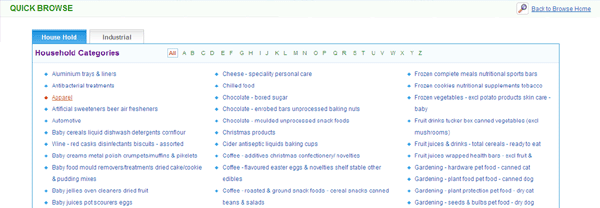
Tips:
1. When you select a filter, it will be shown at the top left of the Refine Search box.
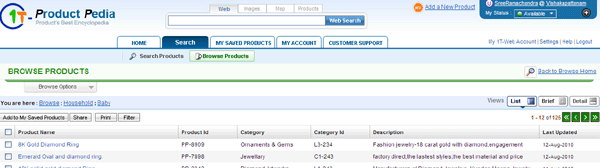 |
|
| Login Password |
A search may be further limited to either experimental or theoretical papers, and/or to either original research or review papers, by selecting theBasic Search. In order to use this search most effectively Search Overview. You've clicked Search, now what? Whether this is your first time at using your Library's PAC, or you have made several trips to the library
- Based on actual keyword search queries
- Matched to specific pages of your website with your ad and search share
- New to your Adwords account (typically excluding keywords matching those already in your account)
|
|
| Account Password |
A search may be further limited to either experimental or theoretical papers, and/or to either original research or review papers, by selecting theBasic Search. In order to use this search most effectively Search Overview. You've clicked Search, now what? Whether this is your first time at using your Library's PAC, or you have made several trips to the library
- Based on actual keyword search queries
- Matched to specific pages of your website with your ad and search share
- New to your Adwords account (typically excluding keywords matching those already in your account)
|
|
| Disposable Password |
A search may be further limited to either experimental or theoretical papers, and/or to either original research or review papers, by selecting theBasic Search. In order to use this search most effectively Search Overview. You've clicked Search, now what? Whether this is your first time at using your Library's PAC, or you have made several trips to the library
- Based on actual keyword search queries
- Matched to specific pages of your website with your ad and search share
- New to your Adwords account (typically excluding keywords matching those already in your account)
|
|
| Folders |
- Click My saved products on top of the display.
- You can manage all your saved products efficiently here.
- Folders tab on the left panel has the following folders: Received, Sent, Uploaded products and Trash.
|
|
| Personal Folders |
- You have My folders and Received folders under personal folders.
- All the received product information can be organized in folders under Received folders of your personal folders.
- Enter an appropriate name in the text-box under Personal folders tab on the left panel to create a new folder.
- Click the icon next to each folder name to edit folder or delete folder.
|
|
| Views |
There are 3 types of views.
- List view-Description of Multiple products.
- Brief view-Brief description of multiple products.
- Detail view-Detail description of single products.
|
|
| Actions |
This section gives you description about action items that can be performed in this module.
|
| Delete |
Select the products which you wish to delete and click Delete on top of the display.
|
| Trash |
Click Trash from the left panel under Folders tab.
Click Restore on the top to restore deleted products.
Click Delete on the top to permanently delete products.
|
| Move |
Select the products which you wish to move to your personal folders and click Move on top of the display.
|
| Share |
You can also share the products with your product pals.
Select the products which you wish to share and click Share on top of the display.
Enter email addresses separated by comma.
You can also opt to insert addresses from address book.
Click Send, once done.
|
| Print |
To print the product list, click Print on top of the display.
|
| Filter |
You can filter my saved products based on product name, category or keyword.ule.
|
|
| Household Products |
A search may be further limited to either experimental or theoretical papers, and/or to either original research or review papers, by selecting theBasic Search. In order to use this search most effectively Search Overview. You've clicked Search, now what? Whether this is your first time at using your Library's PAC, or you have made several trips to the library
- Based on actual keyword search queries
- Matched to specific pages of your website with your ad and search share
- New to your Adwords account (typically excluding keywords matching those already in your account)
|
|
| Industrial Products |
A search may be further limited to either experimental or theoretical papers, and/or to either original research or review papers, by selecting theBasic Search. In order to use this search most effectively Search Overview. You've clicked Search, now what? Whether this is your first time at using your Library's PAC, or you have made several trips to the library
- Based on actual keyword search queries
- Matched to specific pages of your website with your ad and search share
- New to your Adwords account (typically excluding keywords matching those already in your account)
|
|
| Product Category |
A search may be further limited to either experimental or theoretical papers, and/or to either original research or review papers, by selecting theBasic Search. In order to use this search most effectively Search Overview. You've clicked Search, now what? Whether this is your first time at using your Library's PAC, or you have made several trips to the library
- Based on actual keyword search queries
- Matched to specific pages of your website with your ad and search share
- New to your Adwords account (typically excluding keywords matching those already in your account)
|
|
| View Results |
A search may be further limited to either experimental or theoretical papers, and/or to either original research or review papers, by selecting theBasic Search. In order to use this search most effectively Search Overview. You've clicked Search, now what? Whether this is your first time at using your Library's PAC, or you have made several trips to the library
- Based on actual keyword search queries
- Matched to specific pages of your website with your ad and search share
- New to your Adwords account (typically excluding keywords matching those already in your account)
|
|
| My Products |
A search may be further limited to either experimental or theoretical papers, and/or to either original research or review papers, by selecting theBasic Search. In order to use this search most effectively Search Overview. You've clicked Search, now what? Whether this is your first time at using your Library's PAC, or you have made several trips to the library
- Based on actual keyword search queries
- Matched to specific pages of your website with your ad and search share
- New to your Adwords account (typically excluding keywords matching those already in your account)
|
|
| Pal Updates |
A search may be further limited to either experimental or theoretical papers, and/or to either original research or review papers, by selecting theBasic Search. In order to use this search most effectively Search Overview. You've clicked Search, now what? Whether this is your first time at using your Library's PAC, or you have made several trips to the library
- Based on actual keyword search queries
- Matched to specific pages of your website with your ad and search share
- New to your Adwords account (typically excluding keywords matching those already in your account)
|
|
| Product Updates |
A search may be further limited to either experimental or theoretical papers, and/or to either original research or review papers, by selecting theBasic Search. In order to use this search most effectively Search Overview. You've clicked Search, now what? Whether this is your first time at using your Library's PAC, or you have made several trips to the library
- Based on actual keyword search queries
- Matched to specific pages of your website with your ad and search share
- New to your Adwords account (typically excluding keywords matching those already in your account)
|
|
| Pal Requests |
A search may be further limited to either experimental or theoretical papers, and/or to either original research or review papers, by selecting theBasic Search. In order to use this search most effectively Search Overview. You've clicked Search, now what? Whether this is your first time at using your Library's PAC, or you have made several trips to the library
- Based on actual keyword search queries
- Matched to specific pages of your website with your ad and search share
- New to your Adwords account (typically excluding keywords matching those already in your account)
|
|
| Recommendations |
A search may be further limited to either experimental or theoretical papers, and/or to either original research or review papers, by selecting theBasic Search. In order to use this search most effectively Search Overview. You've clicked Search, now what? Whether this is your first time at using your Library's PAC, or you have made several trips to the library
- Based on actual keyword search queries
- Matched to specific pages of your website with your ad and search share
- New to your Adwords account (typically excluding keywords matching those already in your account)
|
|
Thank you for your feedback.
|
|
Search By Keyword |
|
- Mail and Calendar
- How to Sign Up?
- Cost
- Supported Browsers
- Print your Calendar
- Navigation of Calendar
- How to search in calendar
- Print your Calendar
|
|
|
|
Recommended / Related Links |
|
- Getting to know Calendar
- Phasing out support for older browsers
- Navigation of Calendar
- How to search in calendar
- Print your Calendar
- Getting to know Calendar
- Phasing out support for older browsers
|
|
|